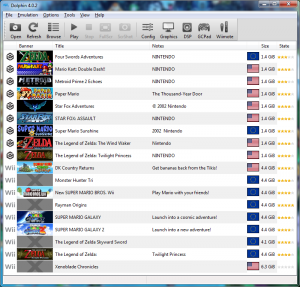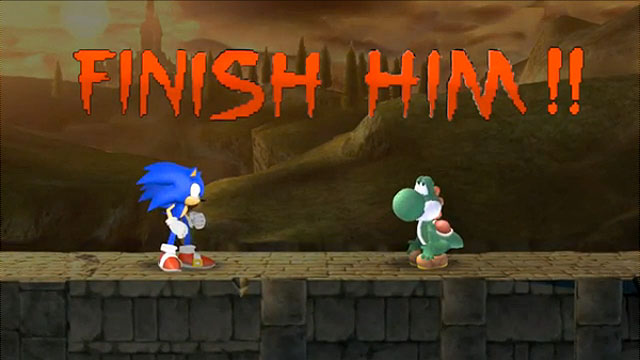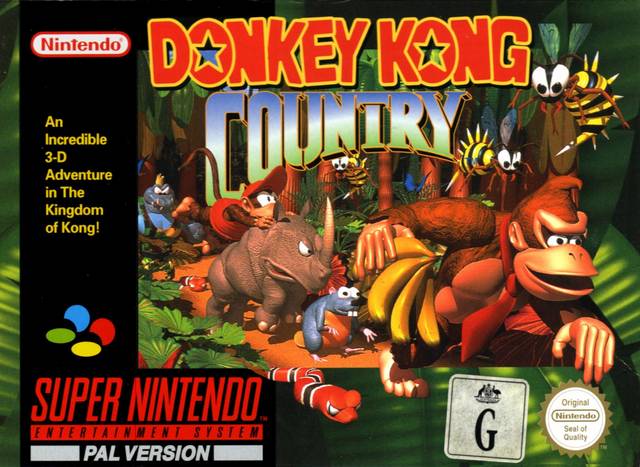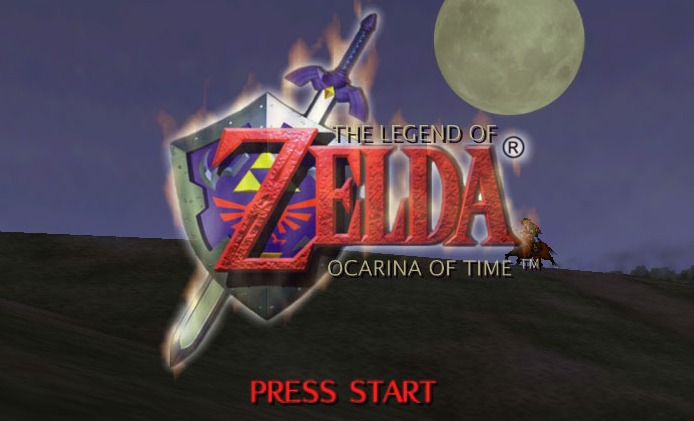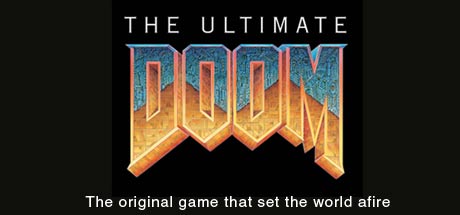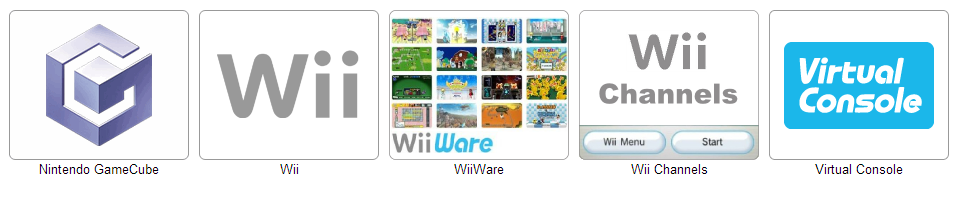Wii & Gamecube gaming….. on a PC
I remember the first time I ever heard about emulation and that was with the introduction of Bleem! Back in the day this emulator came out of nowhere and offered users the ability to play PSX games on their PC. Something which hadn’t ever happened before. Since then I’ve closely followed the emulation scene to see what progress has been made.
Fast forward to modern day and I thought I’d give the Nintendo Wii and Gamecube Emulator – Dolphin a go. Once downloaded you’re present with a GUI that’s a little easier laid out over other emulators to find the settings you want to mess with. Naturally I jumped straight to graphics settings and cranked this up a few steps.
I already had a wired Xbox 360 pad so with some messing around on the controller settings I could get this working to a decent standard. I also managed to get the 360 controller to work in the same manner as the Gamecube’s shoulder buttons ( the button can be pressed 90% of the way in and beyond that the button does additional functions).
So now with the emulator correctly configured I started up Twilight Princess and I was on my way once again to save the land of Hyrule. The emulator worked well and I was able to upscale the internal resolution of the Gamecube came to make it look even more crisp and detailed.
In comparison to the Wind Waker HD re-release versus an upscaled Gamecube version, the only main difference is the lighting. Nintendo had to manually go in and change this. The Gamecube one can be upscaled straight away. So if you got a got a good enough PC I’d stick with playing Wind Waker through Dolphin.
Now when the time came to wanting to play some Wii games through Dolphin came about when my brother game me his old wii and all of his accessories. This was the time when I wanted to get the Wiimotes connected to my PC somehow so then I could play the games with the correct controller. Looking into this it didn’t seem to take much effort to connect the Wiimote to the PC other than usual a simple Bluetooth adapter.
At the local computer shop they sold these little adapters for only a couple of quid, which were nowhere near as big as I remember them being.
With a bluetooth adapter purchased I was now ready to pair the Wiimote to the PC. This was a lot easier than I thought it was going to be to setup. All I had to do once I had installed the Bluetooth adapter was to search for new devices in range by pressing the Red button underneath the battery compartment on the Wiimote.
Once done all I had to do then was tell Windows to pair with the device without entering a code. With this done Windows was aware of the device but not Dolphin just yet…..
Clicking onto the Wiimote menu within Dolphin you can choose how you want the software to use your connected devices as a Wiimote. Switching this from “Emulated Wiimote” to “Real Wiimote” I was all good to go and was able to play Donkey Kong Country Returns with the controller it was meant to be played with.
There are loads of guides on the internet explaining how to pair a Wiimote if you get stuck, check the links below. Happy Gaming!
Handy Stuff: