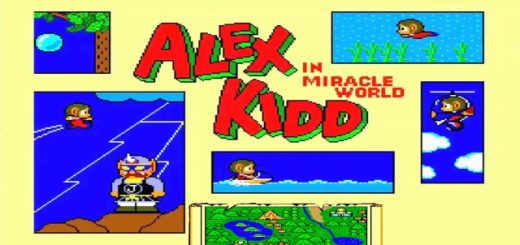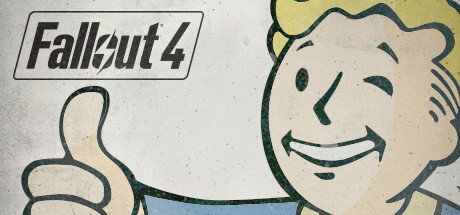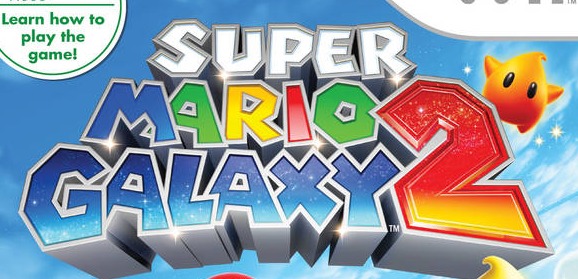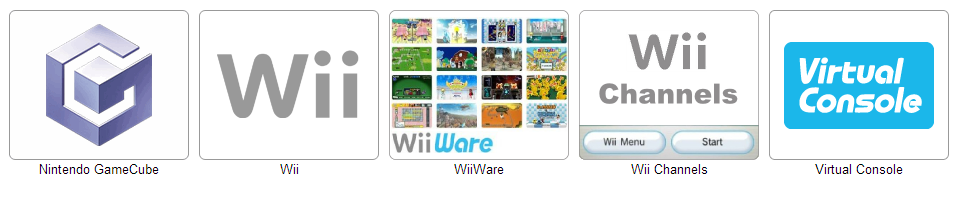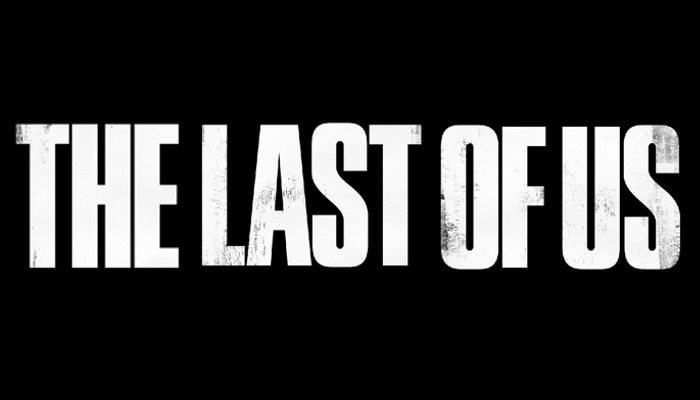So I Bought A Raspberry Pi
Working in I.T naturally we hear about the latest gadgets and trinkets we can lay our geeky hands on. I been keeping an eye on the Raspberry Pi for quite a while now and knew they had recently released the Pi3. This iteration had upgraded memory and a better processor so naturally it would be able to handle whatever task is thrown at it better than its predecessors.
I came across the Retropie project in which they aim to turn your Raspberry Pi into a Retro gaming machine. This is my experience in getting this working.
The components:
I bought my Raspberry Pi as part of a kit. In this kit I got the official power supply, the official Raspberry Pi Case and a Memory card which was preloaded with a build of Raspbian. It did say it came with Noobs but it was actually Raspian on the stick.
Assemby:
Now this was perhaps the easiest part ever, the kit is designed just to nicely fit snug with the PCB in it’s case. It was literally just a case of sliding the PCB into the case and place the top panel and we was done! Literally no faffing around.
Preparing the RetroPie Image:
This was perhaps the slowest part of getting the software up and running. Following the easy instructions on RetroPie’s website I had a pre-loaded image already downloaded which just needed essentially “burning” to the memory stick. Once this was burnt to my memory stick it was time to insert this and boot it up.
Booting up RetroPie:
A good way of knowing whether you have downloaded the right image for Retropie for the respective version you own is by checking the boot screen. If you get 4 Raspberry’s then you have got the right build. If you’re greeted with a message about incorrect image then you’ve downloaded the wrong file and need to start over.
Setting up RetroPie:
Once Retropie has loaded up it will ask you to configure a controller, bare in mind when it’s asking you to do this with whatever controller you want to use (yes you literally can use any controller you want to use) it is asking you to map which buttons you want in relation to a SNES Controller! So for example if you’re using a PS4 controller and the setup screen is asking you to map the A button then you would want to press Circle on the controller. This is explained the manual so make sure you follow it!
Retropie is essentially a Front-end for RetroArch – this is a multi-emulator project which has been in the works for quite a while and is making great progress, as such you may need to make some tweaks to suit your requirements.
Adding ROMS to RetroPie:
This is really the main bit of whole setup, without ROMS nothing is gonna work. You’re on your own to find ROMS as it is Illegal to supply them *ahem* *ahem*. The good thing with the Raspberry Pi is if you have connected via WiFi/Ethernet and you’re running a Windows machine you can gain access to the Pi via the Samba shares. Just browse to \\retropie and you’ll be able to see the contents of the device. From here all you need to do is drop your ROM files within the relevant folders and away you go! PS1 games can be a little tricky you need to make sure you have an accompanying .cue file to go with the ISO – this is needed for games which have multi-track audio within the games. If you get stuck make sure you check out the Wiki’s on the website.
Get Gaming!:
For me right now I’m going for a run through of Super Mario World which was released on the SNES. The great thing this time around I can make use of the state-saves now. Classic gaming is at your finger-tips, give it a go!